INTRODUCTION TO HTML
baby Steps To Web Development
What is HTML?
- HTML stands for Hyper Text Markup Language
- HTML is the standard markup language for creating Web pages
- HTML describes the structure of a Web page
- HTML consists of a series of elements
- HTML elements tell the browser how to display the content
HTML Structure
Where do I write HTML?
ANYWHERE!
You can literally write HTML anywhere.
However, there are dedicated software like code editors and text editors designed to write code (HTML):
- 🖋 Sublime Text
- 📝 Notepad
- 📓 Notes
- 💻 Visual Studio Code
- 🌐 Codepen
- 🚀 Replit
Your First HTML Page
<!DOCTYPE html>
<html>
<head>
<title>PAGE</title>
</head>
<body>
<h1> MY FIRST PAGE </h1>
<p> Today is a monumental day, the day i become a developer</p>
</body>
</html>
Exercise 1: Create Your First Webpage
- Open your preferred text/code editor
- Create a new file called "myFirstSite.html"
- Copy and paste the HTML code from the previous slide
- Save the file
- Open the file in a web browser
Basic HTML Tags
<p>- Paragraph<a>- Link<img>- Image<div>- Division<span>- Inline container
HTML Attributes
href- Hyperlink referencesrc- Sourcealt- Alternative textclass- CSS classid- Unique identifier
HTML Headings
HTML headings are defined with the <h1> to <h6> tags.
<h1>This is heading 1</h1>
<h2>This is heading 2</h2>
<h3>This is heading 3</h3>
Exercise 2: Headings and Paragraphs
- Open your "myFirstSite.html" file
- Add three different levels of headings
- Under each heading, add a paragraph of text
- Save and refresh in the browser
HTML Lists
HTML provides two types of lists: unordered and ordered.
Unordered Lists
Unordered lists are created using the <ul> tag:
<ul>
<li>First item</li>
<li>Second item</li>
</ul>
Ordered Lists
Ordered lists are created using the <ol> tag:
<ol>
<li>First item</li>
<li>Second item</li>
</ol>
Exercise 3: Creating Lists
- In your HTML file, create an unordered list of your favorite foods
- Create an ordered list of your top 3 vacation destinations
- Save and view the changes in your browser
HTML Links
Links are defined with the <a> tag, using the href attribute to specify the URL.
<a href="https://www.example.com">Visit Example.com</a>
HTML Images
Images are defined with the <img> tag, using the src attribute to specify the image source and the alt attribute to provide alternative text.
<img src="image.jpg" alt="Description of image">
Exercise 4: Links and Images
- Add a link to your favorite website in your HTML file
- Find an image online and add it to your page using the
<img>tag - Make sure to include an
altattribute for your image - Save and view your updated page
HTML File Paths
File paths describe the location of a file in a web site's folder structure.

Absolute File Paths
Absolute file paths provide the full URL to a file:
<img src="https://www.example.com/images/picture.jpg" alt="Example Image">
Relative File Paths
Relative file paths specify the location relative to the current file:
<img src="images/picture.jpg" alt="Example Image">
Exercise 5: File Paths
- Create a folder called "images" in the same directory as your HTML file
- Download an image and place it in the "images" folder
- Add the image to your HTML file using a relative file path
- Add another image using an absolute file path from a website
- Save and view your page to ensure both images are displayed correctly
Your Personal Webpage
Create a personal webpage about yourself, including:
- A title and heading with your name
- A short biography paragraph
- An unordered list of your hobbies
- An ordered list of your top 5 favorite movies or books
- A link to your social media profile or a favorite website
- An image of yourself or something that represents you
Conclusion
- You've learned the basics of HTML
- Practice is key to improving your skills
- Experiment with different tags and attributes
- Next steps: Learn about CSS to style your HTML pages
Thank You!
Any questions?
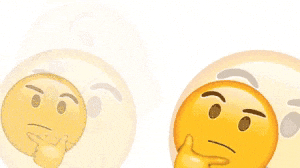
Next: CSS Essentials Back to Home